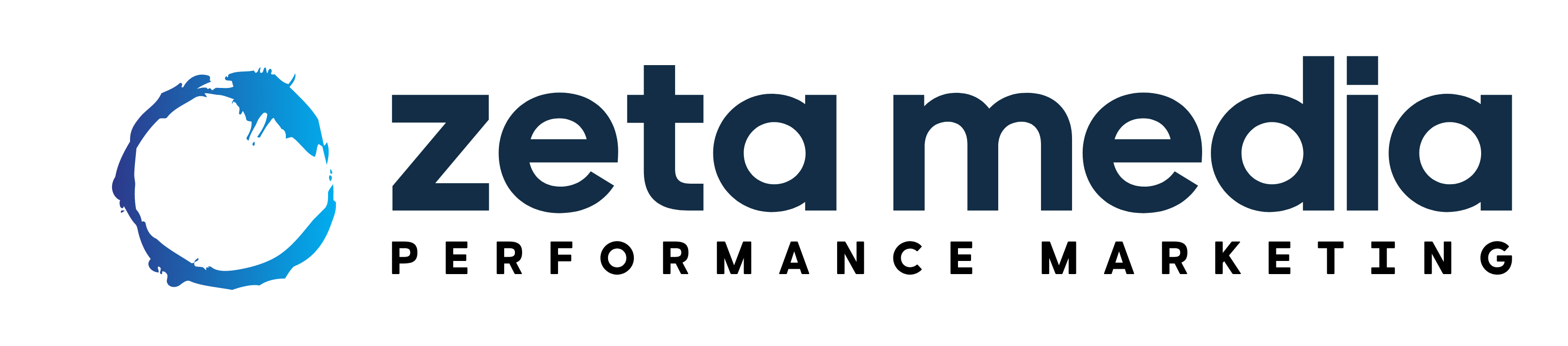Setting up your Respond.io Account
Follow these steps to setup your Respond.io account. Make sure you’ve downloaded your SOP Template for your business niche and industry.
Setting up your first AI Agent (9m:38s)
Where to manage your knowledge sources
What the SOP Template really is
Think of it as your AI agent’s private playbook – the same sort of instruction sheet you’d hand a new hire on day one. It bakes in:
-
Pre-built rules & guardrails that the agent must obey (tone of voice, escalation triggers, “never-say” phrases).
-
Internal-only instructions—things you’d never publish on a customer-facing page but are mission-critical behind the scenes.
-
Instant consistency for every chat, no matter who’s managing the account.
Some of the examples you might want to add to improve your AI agent’s responses are:
- For Personal Fitness industry: If user says: “How much is training?” or “What’s your rate?”
→ Reply with:
“Great! Before I suggest the right plan, can I check — are you looking for weight loss, strength training, or general fitness?” - For Aesthetic Clinic: If user mentions “trial” or “first timer”, reply:
“We’d love to welcome you in! For new guests, we offer an introductory rate starting from $88. This includes consultation, skin analysis, and a customised 60-minute treatment.” - For Home Services: If user says “move-out clean”, “end of lease”, or “handover clean”, reply:
“We offer full move-out cleaning, which includes kitchen degreasing, bathroom descaling, and floor polishing.
Pricing starts from $280 depending on your unit size and condition. May I confirm your property type and number of rooms?” - For Photographers: If user asks about pre-wedding or graduation photoshoots:
“Lovely! We offer outdoor and studio sessions, with full digital edits and outfit changes included. May I check — is this for weekdays or weekends, and do you already have a date in mind?”
A tightly-focused, single-topic knowledge source helps Respond AI answer faster and with fewer hallucinations.
2. Publish your SOP Template (Google Doc)
File, Share, Publish. You will see your document’s link that you can use in Respond.io’s knowledge base. In our opinion, it’s the easiest to manage updates and ensure our data is synced quickly. There’s no re-uploading required and everyone knows how to use Google docs to type.
There’s no webmaster to chase, all you need to do is just to update your Google doc, and your AI agent will be updated with the latest information.
3. Setup and configure your AI Agent
In respond.io, go to Workflows. Click ‘Add Workflow’, select the ‘Assignment: AI Agent’ template and click ‘Use Template’.
Update the ‘AI Persona’ section with our recommended opener in the SOP template.
We recommend enabling the “Contact Asks To Speak To A Human” and “AI Agent is unable to Answer The Question” to allow the AI Agent to escalate queries to a human member to resolve sensitive or very challenging conversations.
4. Add your SOP Template as a Knowledge Source.
Adding your SOP template to Respond.io
-
Pick your source
-
Option A – Upload a PDF
Export the SOP as a PDF and add it under Knowledge ▸ Add File. -
Option B – Link a published Google Doc (recommended)
Publish the Google Doc to the web and paste the public URL under Knowledge ▸ Add Website. Because the link always points to the live document, you can edit on the go without re-uploading anything.
-
-
Re-sync after every edit
When you tweak the document, open Knowledge ▸ … ▸ Re-sync. This kicks off a fresh ingestion. -
Allow a short delay
In our tests (June 2025), the new content starts appearing in AI replies within 10–15 minutes. Larger files or peak-time loads can stretch this to ~20 minutes, so plan your checks accordingly.
5. Connect a Channel to test your AI Agent
Choose a channel – WhatsApp, Instagram, Facebook, or LINE, and send yourself a few test messages to watch the AI in action, then fine-tune its replies.
Prefer a private sandbox? Spin up a Website Chat channel, drop the embed script into a blank web page, and chat away without any customers looking on.